Welcome to the Dashboard Overview section of the Longshort Clip. It is an AI-powered web-based video editing software that is designed to turn long-form videos into bit-size, engaging clips suitable for social media platforms like Reels, Shorts, and TikToks.
This section provides a detailed overview of the dashboard interface of the software LSC. It highlights the main components of the tools, and navigation based on current app’s features.
The app supports videos under 4 hours, less than 5GB, with clear audio in English or Chinese, and operates on a credit-based system such as 60 credits remaining. Note: You will get 60 free credits instantly on first sign-up.
Safety and Legal Information
Usage Guidelines:
First verify that uploaded videos comply with all the copyright laws. Before publishing AI-generated content should be reviewed.
Privacy
Please review the app’s terms of service of information on how user data (such as emails and projects) is handled securely.
Credit Policy
Credits are non-refundable and are used up for each section.

How to Getting Started:
Access
To gain access to the dashboard log in with your email address. The top-right corner displays your remaining credits like 60 and a “Purchase Credits” option.
Navigation
The left sidebar provides access to all dashboard sections.
Dashboard Overview
Home Dashboard
The Home page serves as the main dashboard for starting new video projects. It features a clean, structured layout with the following components:
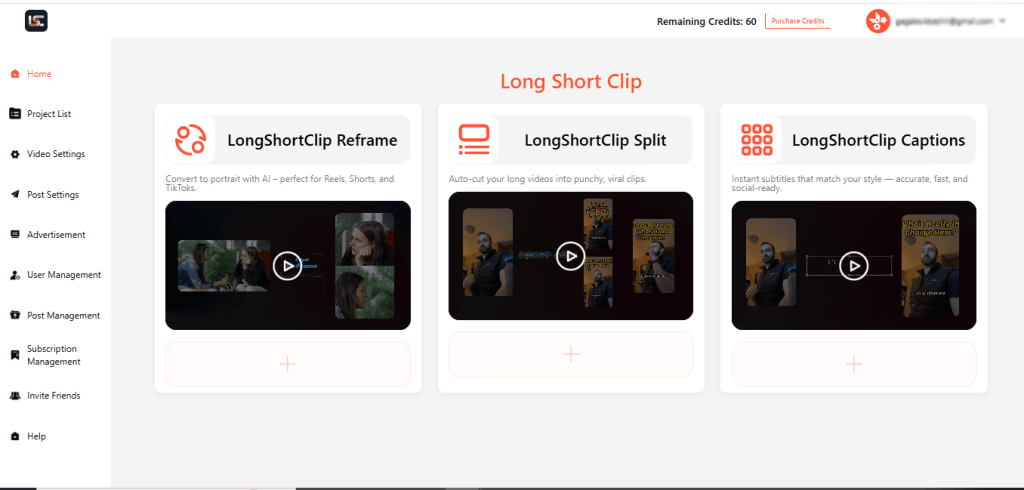
Key Interface Areas
Navigation Menu
Top Navigation Bar: Shows the user email, credit balance, and account plan. Here users can quickly check their remaining credits, open notifications, or access account settings.
Left Sidebar: This part provides access to main sections including icons for Home, Project List, Video Settings, Post Settings, Advertisement, User Management, Post Management, Subscription Management, Invite Friends, and Help.
Note: Icons are visually distinct that could offer benefits from labels/tooltips for first-time users. They allow direct navigation textual clutter.
Main Workspace Area (Core Tools)
This part is the central panel that highlights the LongShort Clip three primary tools:
ClipN Reframe: Automatically converts videos to portrait mode, ideal for Reels, Shorts, and TikToks.
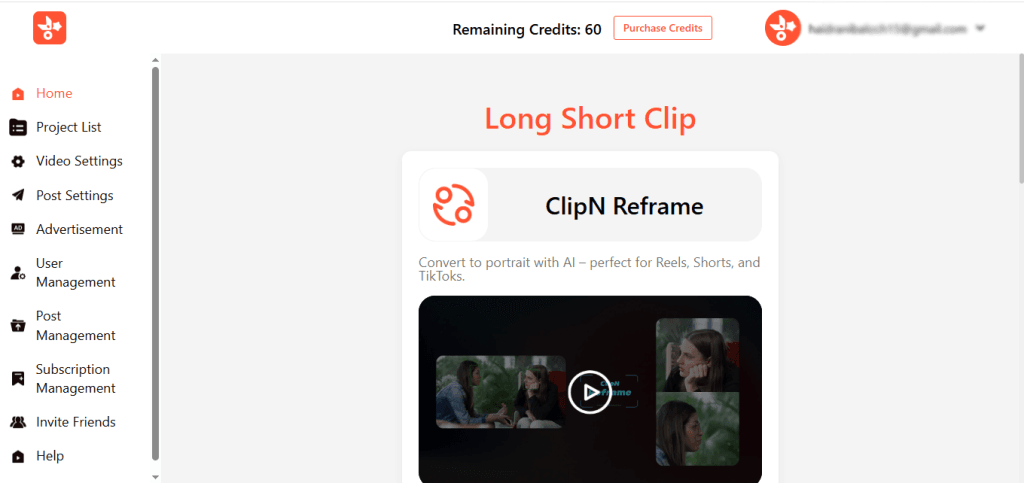
ClipN Split: Automatically turns long videos into short clips.
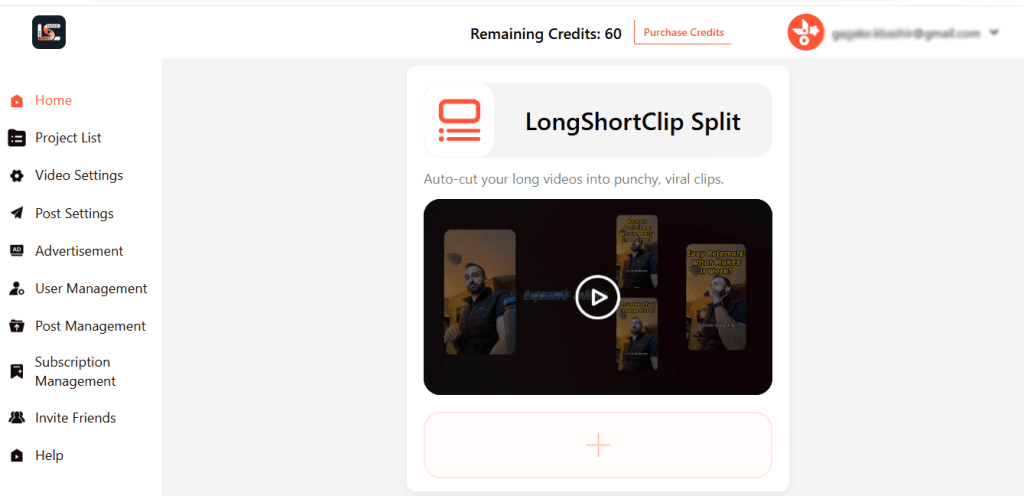
ClipN Captions: Generates instant, style-matched subtitles for social media readiness.
Upload Section:
The upload section allows users to start a new project instantly and clearly outlines all upload requirements.
Title Input: Enter a project name.
Upload Video: Supports downloaded file or link upload with validation (red warnings for file size/duration).
Basic Requirements Note: Videos must be under 4 hours, with file size limit around 5GB, and supported languages of English/Chinese.
Aspect Ratio Selector: Offers presets like 9:16 (default), 1:1 suitable with TikTok, Reels, and YouTube Shorts.
Validation Feedback: Red alerts indicate if uploads exceed file or duration limits.
Project Listing Page
Beneath the upload area lies the Project Listing. This page manages existing and completed video projects with a clean, structured layout:
- Left Sidebar: Includes Video Settings, Post Settings, Ads, Users, etc., organized well (icons could use labels/tooltips).
- Main Content Area: Highlights core tools (ClipN Reframe, ClipN Split, ClipN Captions).
- Upload Section: Clearly states video requirements (under 4 hours, <5GB, clear audio, English/Chinese supported).
- Aspect Ratio Selection: Default 9:16, 1:1 options.
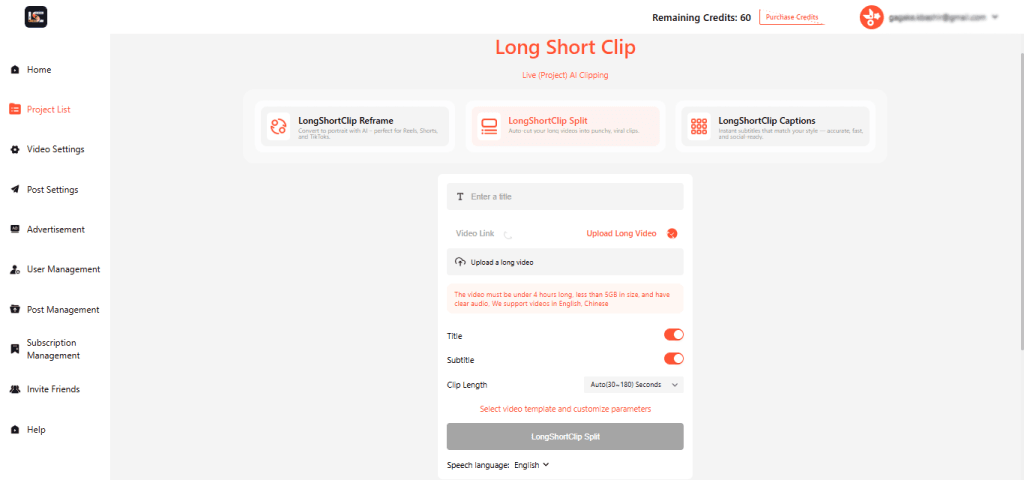
- Video Settings Page
Customize video templates and overlays are included here:
- Main Panel: Displays multiple video thumbnails with different text overlays and language options.
- Controls: Includes “Save,” “Preview,” and “Reset” buttons for user actions.
- User Info: Shows remaining credits (60) and user email in the top-right corner.
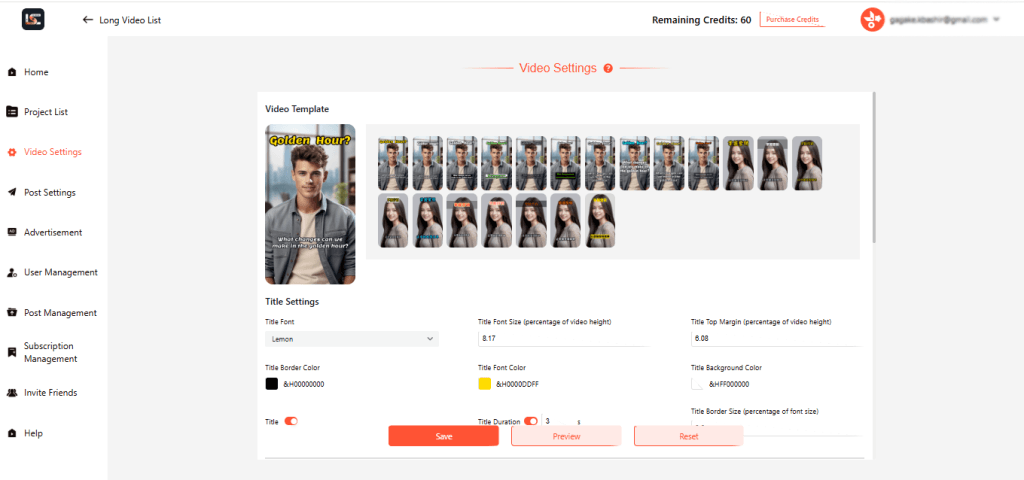
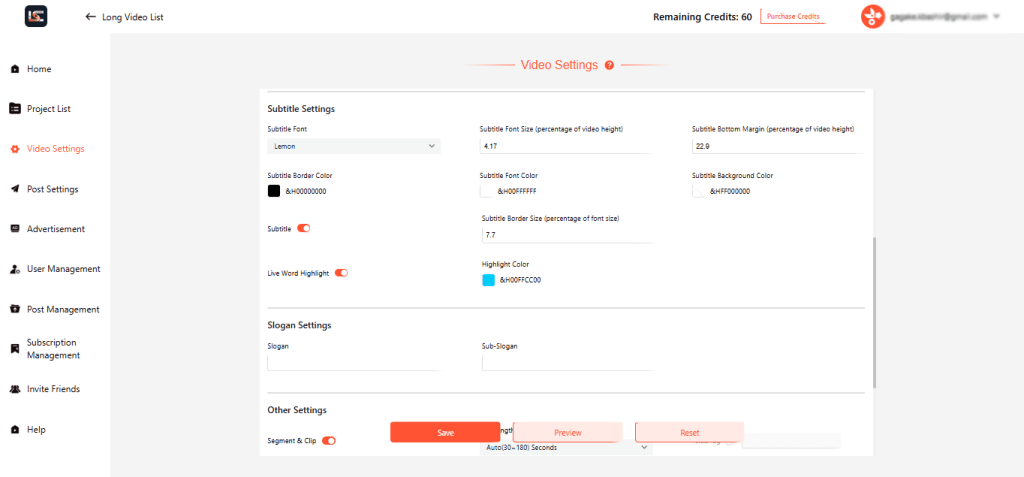
Post Settings
Manage post scheduling with these features:
- Daily Posting Time: It allows scheduling posts in advance, crucial for consistent content distribution.
- Local Time Reference: Clarifies scheduling based on the user’s local time zone (great for global usability).
- Simple UI: Clean layout with “Add Time,” “Remove,” and “Save” buttons.
- Sidebar Navigation: Comprehensive menu for managing all platform aspects.
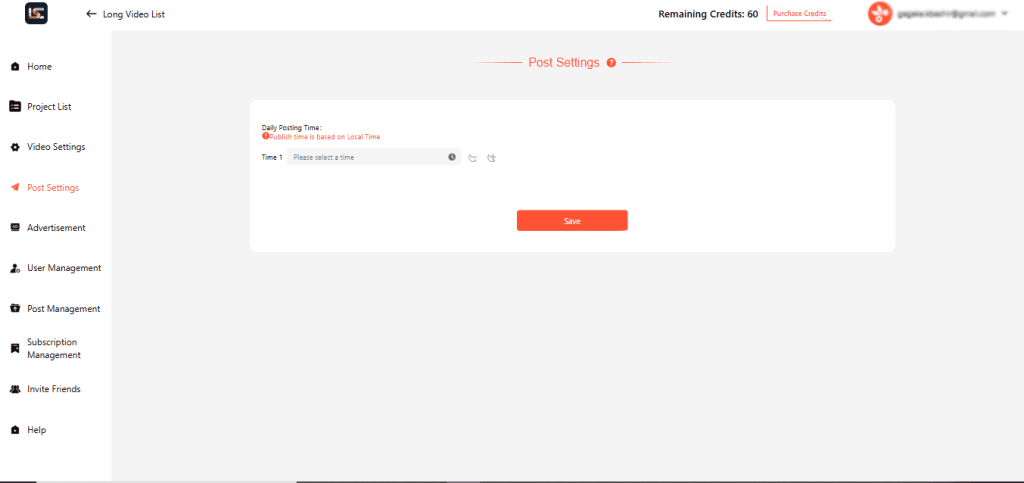
Advertisement Management
Integrate custom ads into clips:
- Ad Upload Functionality: Users can upload custom video ads and assign them to clips.
- Default Ad Toggle: Sets a specific ad as default for consistent branding.
- Clear Duration Limit: 30-second limit is clearly communicated to prevent upload issues.
- Simple Layout: Clean and focused interface with a “Save” action.
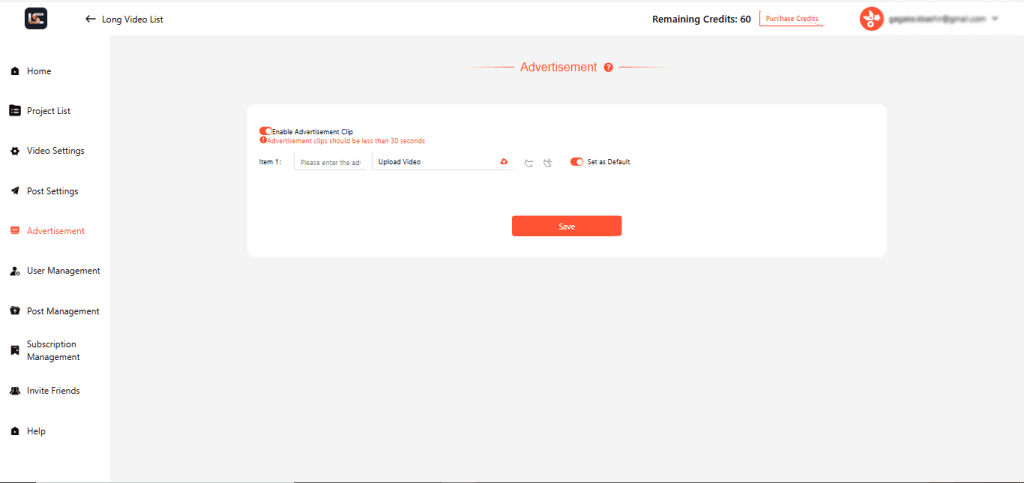
User Management
Administer user accounts:
- Basic User Info Displayed: Indicates username, nickname, email, role, and enable/disable status in a table.
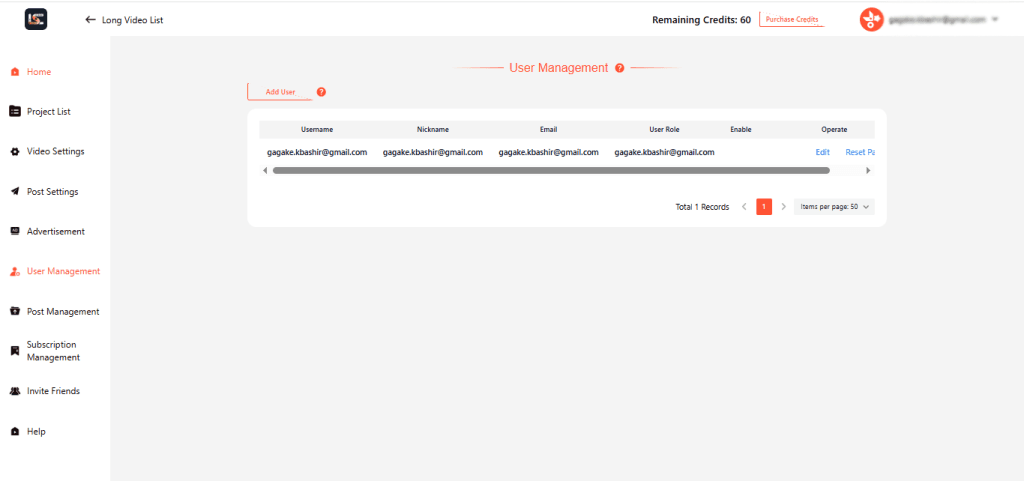
Caption: User Management table with “Add User” button and sample user entries.
Post Management
This feature is currently under active development.
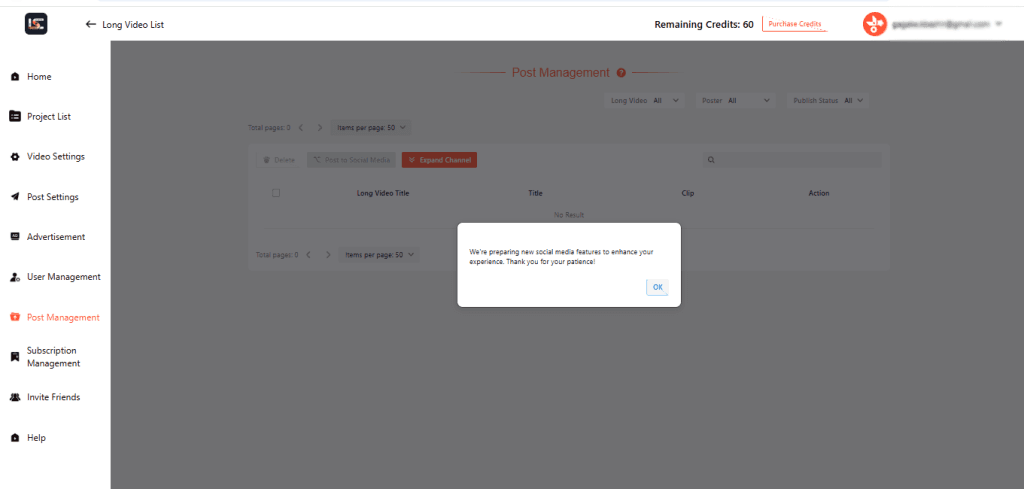
Subscription Management
Upgrade your plan with these options:
- Clear Plan Tiers:
Lite ($9.99/month, 200 credits)
Plus ($19.99/month, 480 credits, most popular)
Pro ($39.99/month, 1000 credits). - Billing Toggle: Monthly vs. Yearly with a 30% discount clearly presented.
- Purchase Credits Button: Available for add-on credits.
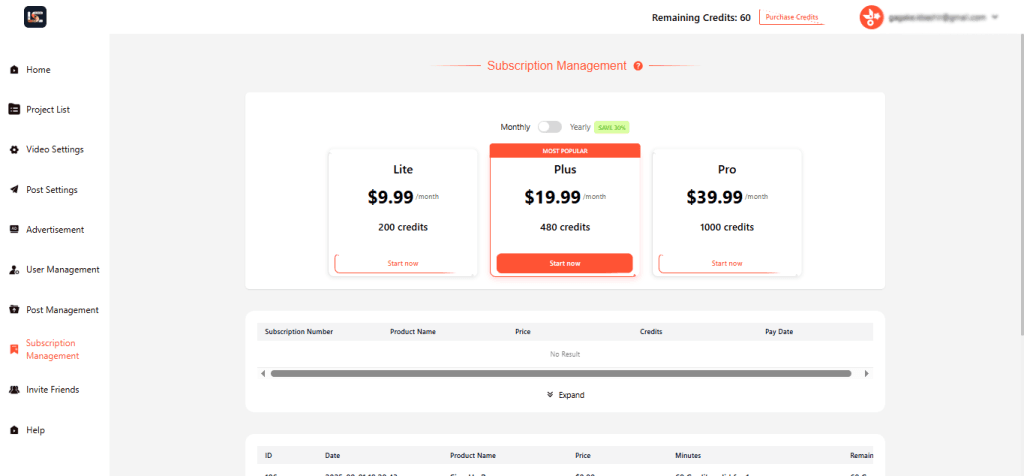
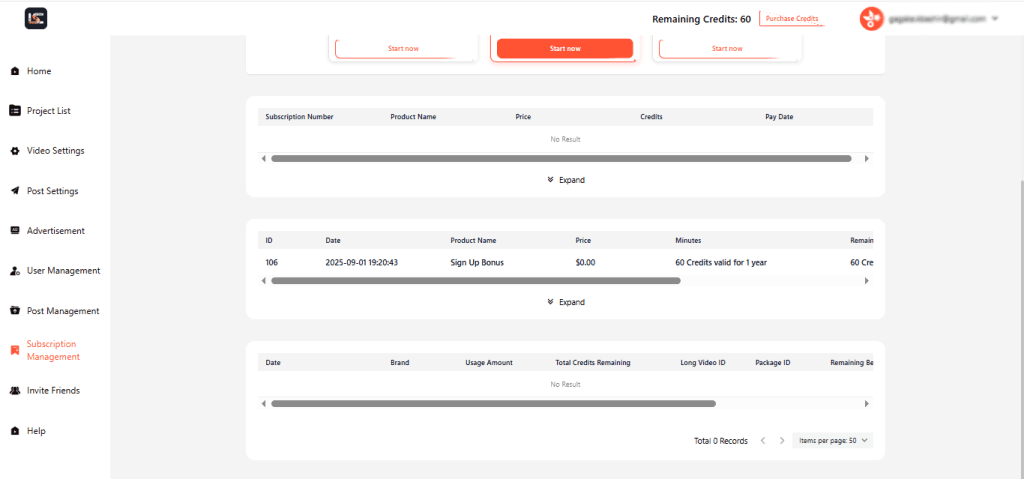
Invite Friends
Earn credits through referrals:
- Clear Referral Link: Users are given a unique link to share.
- Credit Tracking Table: Shows invited friends and earned credits.
- Sidebar and Credit Display: Aligned with the rest of the app.
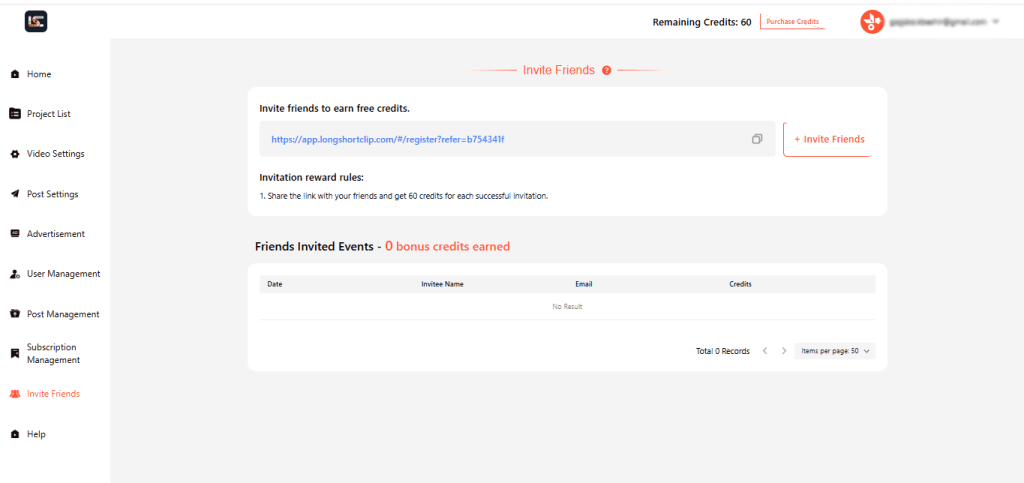
Operating Instructions
- Navigate: Use the left sidebar to access sections.
- Upload: Start on Home or Project List; enter title, upload video, select aspect ratio.
- Use Tools: Apply ClipN Reframe, Split, or Captions; customize in Video Settings.
- Schedule: Set posting times in Post Settings.
- Add Ads: Manage in Advertisement section.
- Manage: Update subscriptions or users as needed.
Troubleshooting and FAQs
- Upload Issues: Check file size/duration; red warnings appear for invalid files.
- Low Credits: Purchase more via the top-right button.
FAQs:
How do credits work?
Deducted per tool use based on video length.
What are the supported languages of the LSC tool?
English and Chinese are the supported languages of the LSC tool.
Maintenance and Care
- Updates: Refresh browser for the latest version.
- Data: Projects auto-save; manage via Project Lis
Support and Resources
- Help: Access tutorials via the Help section in the sidebar.
- Contact: Email support from your profile dropdown
This manual is personalized to the current dashboard layout and features. For further assistance, explore the Help section or provide additional details for refinement!

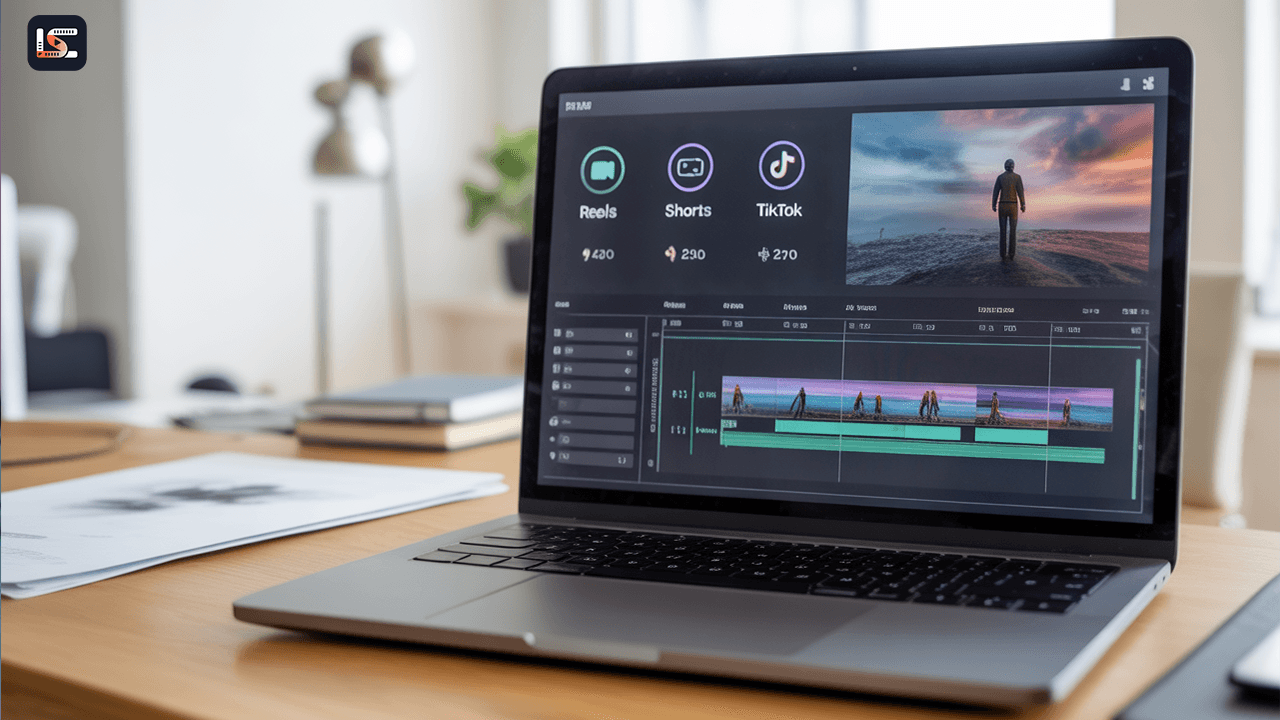
Leave a Reply
You must be logged in to post a comment.